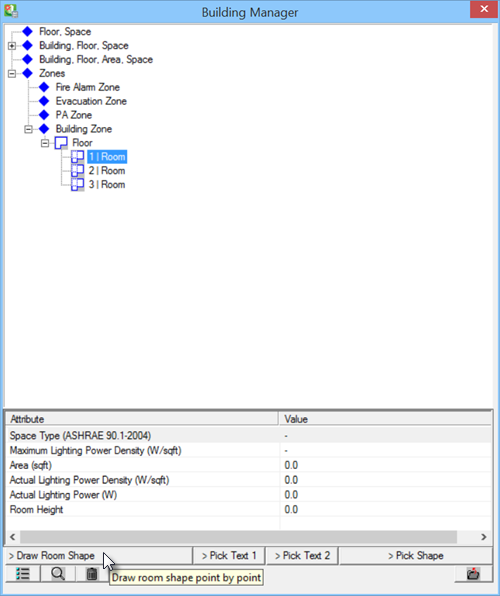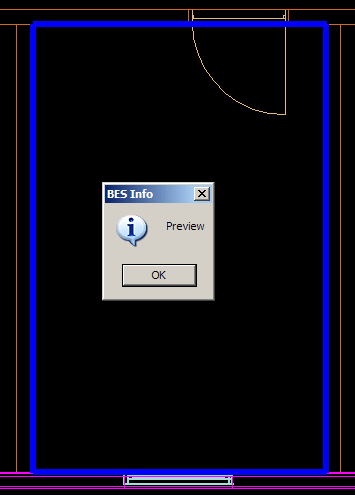Creating Room Shapes
-
Select
 (Building Properties).
Opens the Building Manager dialog.
(Building Properties).
Opens the Building Manager dialog.
-
Select a room to create a room shape, for example
Room 1.
Click
> Draw room shape.
Focus moves in drawing view.
-
Click on the corners of a room in your drawing.
- Start with the upper left corner.
- Upper right corner next.
- Lower right corner.
- Then right-click. The Building Manager dialog appears on screen. Notice that the room symbol next to Room 01 turns red, as now it is linked to a room shape.
-
To visualise the room shape, click
 .
To end visualisation, click
OK.
.
To end visualisation, click
OK.